CV module in DTU Orbit
You can add a CV to your DTU Orbit profile by means of DTU Orbit’s CV module.
You can create many different types of CVs and tweak them so that they suit different purposes, for instance funding applications.
- Go to DTU Orbit, orbit.dtu.dk
- Select “Login to DTU Orbit” at the bottom to get to your DTU Orbit profile
- Select "Add Curriculum Vitae".
Public or private
You must then decide if your CV is to be public or private.

Private
Private CVs are only visible to you. Remember that you can have several different CVs for different purposes. You can download the CVs as PDF or Word files.
Public
Public CVs are available on your public DTU Orbit profile and - when published - visible to everyone. You can create up to three public CVs.
When you use the CV module, and you have chosen for the CV to be publicly available, the CV is displayed as a text link under your profile picture (you can edit the title yourself).
Remember to tick “Publish” next to the Save button if you want to publish your CV and make it visible to everyone.
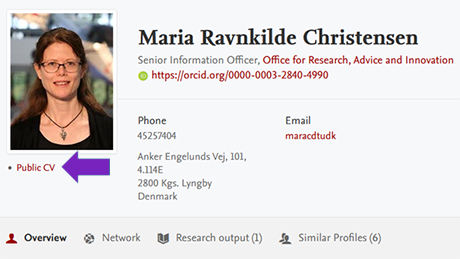
CV - content and editing
You can add any content that appears on your current DTU Orbit profile to a CV: publications, projects, activities, prizes and press/media content, etc. Thus, the CV you create is based on your choices in the "Add one or more sections to your CV" form. You can edit the individual sections afterwards.
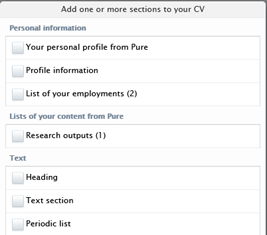
Moreover, you can modify CVs with lots of additional information. Simply click "Add section" and you will be able tailor CVs to particular purposes.
Synchronized data from DTUBasen
Certain types of information in your DTU Orbit profile are synchronized automatically into DTU Orbit through DTUBasen, e.g. job titles, contact information and profile pictures. These types of information must be updated by your department’s DTUBase administrators.
Change personal data in DTUBasen
Overview of DTUBase administrators
Other types of information, e.g. previous employments, you must add to your DTU Orbit profile yourself before this information can be added to a CV.
Publication list - static or dynamic
You can choose to make the publication part of the CV static or dynamic. You can also choose parts of the list to remain static while others are dynamic.
- The static CV is “locked” and must be updated manually - you can for instance add non-DTU publications here.
- The dynamic CV will be updated automatically when publications are added to your DTU Orbit profile by DTU Library.
Select "Edit" next to "Research outputs" and choose "Make dynamic" or "Make static" at the bottom of the page.
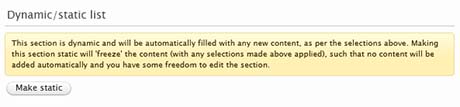
Full publication list
If you want a publication list that contains non-DTU publications but which is updated automatically with your DTU publications, you must create a CV which contains both static and dynamic sections.
Add an updated DTU publication list:
- Select "Research outputs" (by default, the list is dynamic)
Add a list of non-DTU publications:
- Select "Add section"
- Select "Heading", and type the title/heading you prefer to be shown for the list (e.g non-DTU publications)
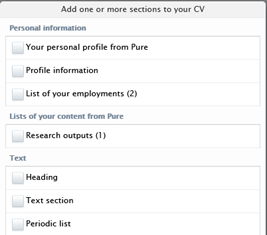
- Select "Add section" again
- Select "Text section "
- Copy-paste your list.
- Remember to click "Save" and decide if the CV should be published (select "Publish") or remain hidden (simply ignore the publish option)
Please note that the dynamic list may be displayed in a variety of ways as you have a number of order and citation formats to choose from. If you want the static and dynamic lists to look the same, you should choose a citation format for the static list that is supported by DTU Orbit.
Click the Edit icon next to the dynamic list
By "Display" you see the formatting options.
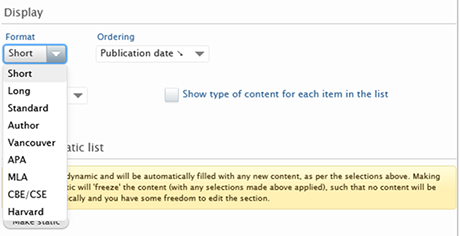
Use the CV
Link
If you wish to link to your DTU Orbit CV in the profile text itself, you can copy the CV link and paste it into the profile text and/or have it displayed beneath your profile picture
Link to CV
Download
CVs created via DTU Orbit’s CV module can be downloaded in PDF or Word format.
Contact
If you have questions, you are welcome to contact DTU Library at orbit@dtu.dk.
DTU Library’s advice and services will be limited to the more basic functions of the CV module, though.